Connect Google Workspace Room Calendars to Calven
This article is an administrator guide to setting up room booking. For a user guide on how to book rooms in Calven, click here.
Calven rooms can be connected to Google Workspace room resources, allowing users in your Calven organization to book Google rooms directly through the Calven app. To get started, head to backoffice.calven.com/integrations/googleworkspace.
Setting up the integration
When you arrive at the Google workspace integration, press add to add a new configuration. Calven will prompt you with the steps to get started.

Once you've set up a Calven account in your Google workspace and delegated authority to Calven, use the connect to Google Workspace button to test the connection and make sure Calven is able to connect.

- Book as Calven means that when users book a room, the booking will be owned by the service account you used to connect Calven to your room calendars, and users will not be able to edit or cancel it after creation.
- Book as User means that when users book a room, Calven will add a meeting with this room booking to the user’s calendar and include the room. Users will be able to edit or cancel the booking.
Acceptable domains are a whitelist used to set which sets of users have the rights to book meeting rooms in this integration. For most workplaces, this list will include the domains of all users. However if you have multiple calendar integrations - and not all users have the ability to book rooms in each calendar integration, you can restrict who can book rooms as a user in that integration. User accounts ending in the domains you've added will be able to book as user, while domains that do not match the ones you've added will only be able to book as Calven.
Import and link Google rooms to corresponding Calven rooms
To link your Google rooms to Calven rooms, head to backoffice.calven.com/integrations/googleworkspace and click on the "room calendars" tab.
Click actions > add room calendars. You'll be presented with a list of calendars available in your Google workspace. Check off the calendars that you want to use and click "Connect" to import those Calendars into Calven:
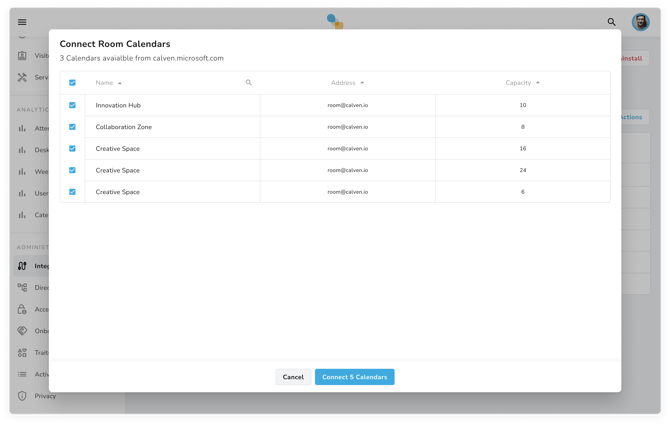
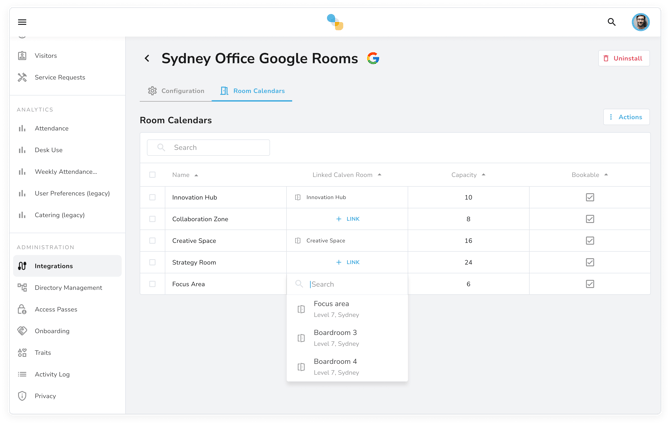
Room Booking States:
Green: Available
Red: Occupied
Yellow: Available now however will be busy within the next 10 minutes

