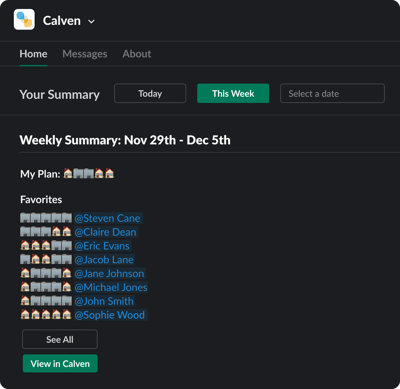Slack app
Calven meets you in your existing tools with our Slack app to quickly manage your plans and bookings
About the Slack integration
The Slack integration makes it easy for employees to use Calven features inside Slack. Employees can update their plan, check other team members' plans, add/remove favourites, and much more.
Installing the Calven Slack App
Click ‘Apps’ on the top of the left sidebar in Slack. If you don’t see this option, click ‘More’ to find it.
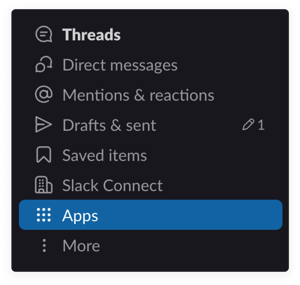

Search for Calven, then click ‘Add’.
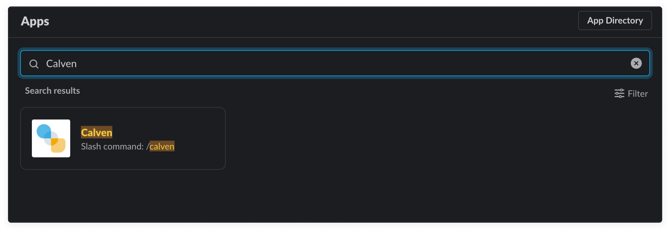

Follow the prompts to install the app.
Note: If you can’t find Calven app in Slack, contact your workplace manager. They will need to follow the instructions in this article here.
Notifications
If Slack is enabled in your workspace, you will get notifications in Slack as well as on your mobile app. The most common notifications you will get are:
- Next day notification - which tells you who where you are sitting if you are in the office tomorrow
- Booking change notification - if an administrator changes your desk booking, you will be notified
/calven Slash Command
The /calven slash command will find where your colleagues are working and allow you to update your plan.
When you run the /calven command in a channel, it will automatically tell you who is working where in that channel. You can also specifically target the command to a particular user or channel by typing:
- /calven #channel
- /calven @username

You can use the date dropdown to view a different day, or the plan dropdown to change your plan.
Calven App Home Screen
On the Home screen of the Calven App in Slack, you can view a daily summary of your team’s plan. The users listed are your favorites, which you can update in the Calven mobile app.
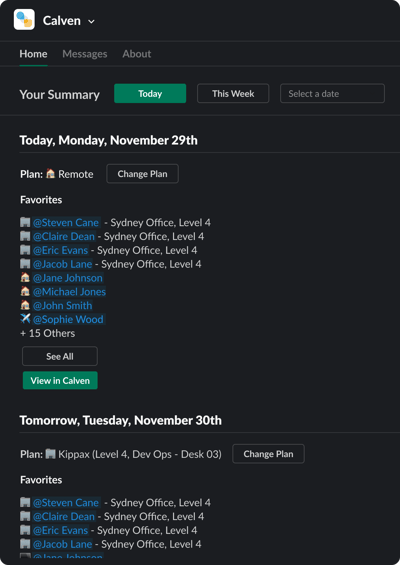

The emoji have the following meanings:
-
🏠 - remote
-
🏢 - in office
-
🚫 - away / OOO
-
❓- unplanned
You can also toggle this to a weekly view using the button at the top of the screen. The string of 5 emoji represents each day of the week